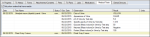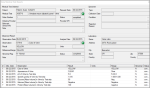Manage Medical Tests & Labs
Tip: If Carequality is enabled, any records that are reconciled from outside axiUm display a Reconciled ( Note: The default settings are configured by your institution.
Tip: A Clinical Reconciliation section displays Reconciliation Date and Source fields for institutions that use Carequality. If the record was reconciled into the EHR, the fields will be populated with the date of reconciliation and the source of the data. When necessary, you can view the source C-CDA file for a medical test that was reconciled into a patient record. Note: This is only applicable for institutions that use Carequality. The C-CDA file opens as an Export Summary in a new tab in your default browser. If necessary, you can delete reconciled medical tests from the patient record that are inaccurate or no longer relevant. |